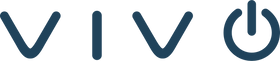SETUP:
Login to the web GUI of the Trio:
1. Locare the IP address. (Settings, Status System Information. If in Zoom mode - Settings > About > Controller IP)
2. In a browser on a computer on the same subnet as your Trio, enter "https://[IP address of the Trio]"
3. Click Advanced“ or “Proceed“ when a warning message pops up. (Note: The warning appears because there is no website certificate. All we are doing is accessing the settings of the phone. In this case, it is safe to proceed. If no option to proceed shows up, try a different browser.)
4. The default password for the Trio is “456"