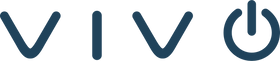Looking for an easy, reliable video conferencing setup? The Logitech Rally Bar is a powerful all-in-one solution for medium to large rooms, great video, clear audio, and built-in smarts.
This guide covers setup, features, fixes, and how Vivo’s Instant AV can get you up and running fast.
WHAT IS THE LOGITECH RALLY BAR?
The Rally Bar combines a 4K camera, beamforming mics, strong speakers, and AI framing, all in one device. It works with Zoom and Teams, connects via USB or runs apps natively, and scales easily with tools like Logitech Sync and Rally Mic Pods.
SETUP: USB MODE VS. APPLIANCE MODE
There are two ways to operate the Rally Bar:
-
USB MODE – Connect the Rally Bar to a PC or Mac for plug-and-play compatibility with Zoom, Teams, and more.
-
APPLIANCE MODE – Run Zoom Rooms or Microsoft Teams Rooms natively on the Rally Bar without a separate computer.
FAQ
Q: Can the Rally Bar work without a PC?A: Yes. In Appliance Mode, the Rally Bar acts as a standalone conferencing device with native software support.
UNBOXING AND MOUNTING

Inside the box, you’ll find:
-
Logitech Rally Bar unit
-
Power supply and USB/HDMI cables
-
Remote control
-
Wall mount kit
-
Setup documentation
You can wall mount it (hardware included), use an optional TV mount, or place it on a table. For best results, mount the device at or just above eye level. Vivo can help assess your room’s acoustics, size, and layout to recommend the right placement and accessories.
SMART FRAMING AND CAMERA CONTROLS
Thanks to Logitech RightSight, the Rally Bar uses AI to automatically detect and frame participants. Whether people are entering the room or shifting during a meeting, the camera stays centered and responsive.
Manual control is available via the remote or Logitech Tap. Users can also configure and save presets for repeatable room setups.
FAQ
Q: Can auto-framing be turned off?A: Yes. You can toggle RightSight through the device settings or via the Logitech Sync portal.
BUILT-IN AUDIO AND EXPANSION OPTIONS
The Rally Bar’s beamforming microphones deliver 23 feet of pickup range, enhanced by noise suppression and echo cancellation. Dual integrated speakers ensure clear, room-filling sound.
Need more coverage? Add up to three Logitech Rally Mic Pods for expanded audio in larger spaces.
DEVICE MANAGEMENT WITH LOGITECH SYNC
Logitech Sync is a cloud-based dashboard that lets IT teams monitor Rally Bars across locations. Features include:
-
Remote firmware updates
-
Device health checks
-
Room usage data
-
Zoom Device Management integration
FAQ
Q: Is Logitech Sync free?A: Yes. It’s free and designed for enterprise-level remote management.
PLATFORM COMPATIBILITY
The Rally Bar is certified for:
It also works with Google Meet when connected in USB mode.
FAQ
Q: Can I switch between Zoom and Teams?A: Yes, but only one platform can run at a time in Appliance Mode. Switching requires reconfiguration through Logitech’s CollabOS.
FIRMWARE UPDATES
Logitech releases regular updates to improve performance and add new features. You can update Rally Bar firmware using:
-
Logitech Sync
-
Logitech CollabOS Update Utility
-
Zoom Device Management (for Zoom Rooms setups)
Updating ensures the best experience and continued compatibility with your platform of choice.
PERFORMING A FACTORY RESET ON THE LOGITECH RALLY BAR

If you're troubleshooting persistent issues or preparing the Rally Bar for reassignment, a factory reset can help. This erases all settings and restores the device to its original state.
Option 1: On-Device Menu
-
Power on the Rally Bar and connect it to a display.
-
Using the remote, navigate to:
Settings → Device Settings → Factory Reset -
Confirm the reset.
Option 2: Logitech Sync
-
Log into sync.logitech.com.
-
Select your Rally Bar.
-
Under Device Actions, choose Factory Reset.
Option 3: Manual Reset (Physical Button)
-
Locate the reset pinhole on the back of the device.
-
While powered on, press and hold it for 10 seconds using a paperclip.
-
The LED will flash, and the system will restart in its default state.
FAQ
Q: When should I factory reset?A: Only when transferring devices, clearing persistent errors, or returning the Rally Bar to default configuration.
Note: A factory reset does not downgrade firmware; it simply removes installed configurations and credentials.
COMMON TROUBLESHOOTING TIPS
Even with a premium system, occasional hiccups can occur. Here's what to check:
-
No video on screen? Confirm HDMI cable connection and the correct input on your display.
-
Mic or speaker not working? Check if the Rally Bar is selected as the input/output device in your conferencing software.
-
USB connection issues? Confirm the device is in USB mode, and test another USB port or cable.
If problems persist, Vivo’s support team can guide you through advanced diagnostics or recommend next steps.
EXPANDABILITY: BUILD YOUR ECOSYSTEM
The Rally Bar fits into Logitech’s larger conferencing family. You can enhance your setup with:
-
Rally Mic Pods – For larger room voice coverage
-
Logitech Tap IP – Provides one-touch meeting control
-
Logitech Scribe – Enables whiteboard sharing in Zoom and Teams
-
Rally Bar Mini – A great fit for huddle or focus rooms
At Vivo, we help design scalable solutions that combine these tools into a seamless experience across all your meeting spaces.
FAST DEPLOYMENT WITH INSTANT AV BY VIVO
Need to get your conference rooms up and running—fast?
Instant AV by Vivo makes it simple.
It’s our rapid deployment service built for businesses that want professional video conferencing without delays or complexity.
What you get with Instant AV:
-
Pre-configured Logitech Rally Bar kits – ready out of the box
-
On-site or remote setup – handled by certified Vivo technicians
-
Same-day or next-day support – in select regions
-
Custom configurations – tailored to Zoom, Microsoft Teams, or your preferred platform
Whether you're installing in one room or many, Instant AV helps you move quickly, and get it done right the first time.
FINAL THOUGHTS
The Logitech Rally Bar is more than just a sleek video bar.
It’s a smart, scalable system that makes meetings smoother and collaboration more natural.
With features like:
-
AI-driven auto-framing
-
Crystal-clear audio
-
Zoom and Teams certifications
…it’s built for how teams work today.
But even the best gear needs the right support.
That’s where Vivo comes in.
We help you:
-
Design the right room layout
-
Deploy everything smoothly
-
Support your systems long-term
Ready to take the guesswork out of video conferencing?
Explore certified Logitech bundles or talk to our team at vivo.tech to get started with Instant AV.