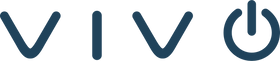As modern workplaces shift toward smarter and more collaborative meeting spaces, choosing the right equipment for your video conferencing setup has never been more critical. Among the popular devices on the market, the Logitech MeetUp stands out as a trusted solution for huddle rooms. But a question many IT managers, AV integrators, and small business leaders ask is:
Can the Logitech MeetUp be used with Zoom Rooms or Microsoft Teams Rooms?
The short answer is: Yes, with the right components. In this blog, we’ll break down everything you need to know about Logitech MeetUp’s compatibility with Zoom and Teams room systems, what additional hardware you need to make it work, and how Vivo can help bring it all together seamlessly.
WHAT IS LOGITECH MEETUP?
The Logitech MeetUp is a compact, all-in-one conference camera designed specifically for small rooms and huddle spaces. It features:
-
A 120° field of view
-
4K Ultra HD camera
-
Built-in beamforming microphones
-
Integrated speakers
-
USB plug-and-play functionality
Its design makes it a favorite for small spaces that require big performance without cluttering the table with external devices.
CAN YOU USE THE LOGITECH MEETUP WITH ZOOM ROOMS?
Yes — But You Need the Right System Configuration
While MeetUp is officially certified for Zoom, it doesn’t work as a standalone Zoom Room appliance. Instead, it functions as a USB peripheral that connects to a Zoom Room compute device (like an Intel NUC or Logitech RoomMate) along with a Zoom Room controller, such as the Logitech Tap.
REQUIRED COMPONENTS FOR ZOOM ROOMS WITH LOGITECH MEETUP:
-
Logitech MeetUp (USB camera/speaker/mic)
-
Windows or macOS mini PC or Logitech RoomMate (running Zoom Room software)
-
Logitech Tap (touch controller)
-
Zoom Room license
This configuration is ideal for a small Zoom Room where space, simplicity, and budget are key. Once connected, the MeetUp works beautifully with Zoom's software, delivering intelligent auto-framing and voice clarity for smooth video calls.

CAN YOU USE THE LOGITECH MEETUP WITH MICROSOFT TEAMS ROOMS?
Absolutely — With the Right Certified Hardware
Similar to Zoom, Microsoft Teams Rooms are software-based platforms that require:
-
A dedicated compute device
-
A Teams-certified room controller
-
USB peripherals, like cameras and microphones
The Logitech MeetUp is certified for Microsoft Teams Rooms when paired with the Logitech Tap and a Teams-certified compute (Windows-based or Android-based with RoomMate).
COMPONENTS NEEDED FOR TEAMS ROOMS WITH LOGITECH MEETUP:
-
Logitech MeetUp
-
Certified compute device with Teams Room software
-
Logitech Tap for Teams
-
Microsoft Teams Room license
With this setup, the MeetUp becomes the primary AV source while Logitech Tap serves as the controller to join meetings, adjust volume, share content, and control the room.
CONSIDER LOGITECH ROOMMATE FOR APPLIANCE-BASED SIMPLICITY
If you want to eliminate the complexity of managing Windows or macOS computers in conference rooms, Logitech RoomMate offers a sleek, reliable alternative. It allows you to use MeetUp as part of a Zoom Rooms Appliance or Teams on Android setup — streamlining deployment and reducing support issues.
RoomMate + MeetUp + Tap = A cleaner, appliance-based system that’s easy to manage and scale.
LOGITECH MEETUP + EXPANSION MIC = BIGGER COVERAGE
While MeetUp’s built-in microphones are optimized for up to 6 people, many organizations want flexibility. For slightly larger rooms or better reach, add the Logitech Expansion Mic.
-
Extends audio pickup range by several feet
-
Easy plug-in connection to MeetUp
-
Ideal for 8–10 person rooms
This small accessory makes a big difference in audio consistency across the room — especially when paired with Microsoft Teams or Zoom, where clarity is key.
WHY CERTIFICATIONS MATTER
Using a certified system ensures:
-
Seamless integration with your chosen platform (Zoom or Teams)
-
Access to features like auto-framing, mute sync, and software updates
-
Support from both Logitech and Microsoft/Zoom if issues arise
-
Lower IT overhead due to fewer compatibility issues
When you deploy a certified Logitech + Zoom/Teams system, you know you’re getting a tested, enterprise-ready solution.

HOW VIVO TECHNOLOGIES HELPS YOU DEPLOY IT RIGHT
At Vivo, we help IT teams, operations leads, and collaboration managers go beyond the device by offering:
-
Design services to recommend the right room size configuration
-
Deployment support to handle cabling, mounting, and system integration
-
Zoom and Teams licensing guidance
-
Ongoing support and monitoring through Vivo Care
We’ve deployed countless small room systems using Logitech MeetUp, Tap, and RoomMate — and we ensure each one is customized to meet your space and team needs.
FINAL THOUGHTS
The Logitech MeetUp is more than just a great huddle room camera — it’s also a powerful part of a Zoom Room or Microsoft Teams Room system when paired with the right components. Whether you’re looking for simplicity, certification, or scalable deployment, MeetUp is still a strong investment in 2025.
With Vivo as your AV partner, you’re never left guessing. We help you choose, configure, and deploy the right solution for your space — from single rooms to multi-site rollouts.
READY TO BUILD YOUR TEAMS OR ZOOM ROOM WITH LOGITECH MEETUP?
Contact Vivo Today and let our experts help you #CollaborateBetter.