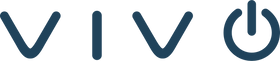As part of Neat’s lineup of sleek video conferencing devices, Neat Pad acts as a room controller and scheduler for Neat video systems like the Neat Bar, Neat Bar Pro, and Neat Board Pro. But here’s a question we hear all the time:
“How do I join a Zoom or Microsoft Teams meeting if my room is set up for a different platform?”
The good news? Neat has made it easy to join third-party meetings even if your default platform is Zoom or Microsoft Teams. In this guide, we’ll show you step-by-step how to do it.
WHY THE NEAT PAD IS A GAME-CHANGER
Let’s start with why Neat Pad is so popular in modern meeting rooms:
-
All-in-one touch controller for video calls
-
Scheduling display to show room availability
-
Sleek, minimalist design that looks good in any workspace
-
Integrates seamlessly with Zoom Rooms and Microsoft Teams Rooms
For organizations running hybrid meetings, the Neat Pad helps keep everything intuitive for end users.
But sometimes, your workflow isn’t limited to one platform. You might have:
-
A client who sends you a Microsoft Teams invite while your rooms run on Zoom
-
A partner who uses Zoom while your rooms run Teams
-
Vendors or remote teams working on other platforms entirely
This is where Neat’s support for third-party meetings becomes crucial.
CAN YOU JOIN THIRD-PARTY MEETINGS FROM A NEAT PAD?
Yes!
Neat devices (including Neat Pad) support joining third-party meetings using Direct Guest Join features, depending on the platform and your licensing.
Here’s how it works:
-
Zoom Rooms can join Microsoft Teams meetings through Direct Guest Join.
-
Microsoft Teams Rooms can join Zoom meetings using Direct Guest Join.
-
Web-based join options are available for other platforms like Webex.
Let’s break it down for each scenario.

HOW TO JOIN A MICROSOFT TEAMS MEETING FROM NEAT PAD RUNNING ZOOM ROOMS
Many companies deploy Neat devices in Zoom Rooms mode. So what if someone sends you a Microsoft Teams invite?
STEP 1: ENABLE MICROSOFT TEAMS DIRECT GUEST JOIN
Zoom Rooms supports Microsoft Teams Direct Guest Join. But you’ll need:
-
A Zoom Rooms license
-
Zoom Room software version 5.5.0 or higher
-
Network permissions allowing web traffic
Make sure your Zoom administrator has enabled “Microsoft Teams Direct Guest Join” in the Zoom Admin Portal.
STEP 2: ACCEPT THE TEAMS INVITE
When you receive a Teams invite:
-
Copy the Teams meeting link from the invite.
-
Create a new Zoom meeting on your Neat Pad.
-
Tap “Join” and enter the Teams meeting link into the URL field.
Neat Pad will launch a browser session through Zoom Rooms, allowing you to join the Teams call directly. You won’t have full Teams Room features, but you’ll see video and hear audio.
TIPS
-
Check that your network allows the URLs used for Teams guest join.
-
Video quality may vary because you’re using a web client, not the native Teams client.
-
Some advanced Teams features might not be available.
HOW TO JOIN A ZOOM MEETING FROM NEAT PAD RUNNING MICROSOFT TEAMS ROOMS
If your Neat Pad is set up as a Microsoft Teams Room, here’s how to join a Zoom call.
STEP 1: ENABLE ZOOM DIRECT GUEST JOIN
Microsoft has added support for Zoom meetings via “Direct Guest Join.”
To use it, ensure:
-
You’re running the supported Teams Room software version (check Microsoft’s documentation for current requirements).
-
The feature is enabled in your Teams Admin Center.
-
Your network allows web access to Zoom domains.
STEP 2: ACCEPT THE ZOOM INVITE
When someone sends a Zoom link:
-
Open the meeting invite and locate the Zoom URL.
-
On the Neat Pad, tap “Join with ID.”
-
Enter the Zoom Meeting ID or paste the Zoom link.
-
Follow the prompts to join the Zoom meeting.
The Teams Room software will launch a web client session to connect you to Zoom.
LIMITATIONS
-
Screen sharing might be limited.
-
Some Zoom features aren’t available in the web client.
-
Video and audio quality may vary slightly from native Zoom Rooms.
JOINING OTHER THIRD-PARTY MEETINGS FROM NEAT PAD
Beyond Zoom and Teams, Neat Pad can also help you connect to:
-
Cisco Webex
-
BlueJeans
-
GoToMeeting
Most platforms offer web-based join options. If your Neat Pad is running Zoom Rooms or Teams Rooms, you can join these meetings by:
-
Launching the web client from the Zoom or Teams interface.
-
Entering the third-party meeting URL manually.
Again, some features may be limited compared to using the native app.
BEST PRACTICES FOR USING NEAT PAD WITH THIRD-PARTY MEETINGS
To make life easier for your teams:
-
Keep software updated. Always run the latest version of Zoom Rooms or Teams Rooms on your Neat devices.
-
Train users. Show your team how to locate meeting links and enter them manually if needed.
-
Test in advance. Before an important client call, do a dry run to confirm the process.
-
Work with your AV partner. Companies like Vivo can help configure your Neat systems for multi-platform workflows.

FUTURE OF THIRD-PARTY INTEGRATION WITH NEAT
Neat and its partners continue to expand integrations to support the way modern teams work. In the future, expect:
-
Deeper API integrations for smoother guest joins
-
Enhanced support for advanced features across platforms
-
Simpler license models for multi-platform rooms
As hybrid work evolves, manufacturers like Neat are working to eliminate barriers between different ecosystems.
WHY PARTNER WITH VIVO FOR YOUR NEAT SOLUTIONS?
At Vivo, we specialize in modern collaboration technology. We partner with brands like Neat to deliver:
-
Expert installation of Neat Pad and Neat devices
-
Configuration for hybrid environments
-
Training for your teams to join third-party meetings easily
-
Ongoing support to keep your rooms running smoothly
If your business is tired of complicated conference calls, we’re here to help you simplify everything.
READY TO MODERNIZE YOUR MEETINGS?
Neat Pad is more than just a touch panel, it’s your gateway to connecting with anyone, anywhere, on any platform. Whether you run Zoom Rooms, Microsoft Teams Rooms, or a mix of both, Neat makes third-party meetings possible without switching devices or juggling cables.
Ready to explore what Neat can do for you? Contact Vivo today and discover how we can help you create meeting spaces that truly work for modern business.