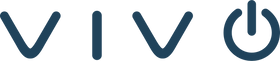As events over the last year have forced organizations to adopt work from home policies on a global scale, two platforms rose to new levels of popularity – Zoom and Microsoft Teams. They are not the same, however, understanding their unique features can help you choose the best option for your organization.
This post is not intended to select a “winner” between these two technologies. Our goal is to arm you with information and help you make an informed choice so you can optimize collaboration in your company.
WHAT IS MICROSOFT TEAMS?
Microsoft Teams is a powerful platform that promotes collaboration and productivity with individuals, small groups and/or the entire organization. Teams applications offers a variety of useful features, and it integrates seamlessly with Microsoft Office tools, such as Outlook, and 3rd party applications as well. If you are looking for a comprehensive project management tool, Teams is likely a better fit than Zoom.
WHAT IS ZOOM?
Zoom has claimed a notable spot as the leader in video communications. Thrust into the spotlight early in the pandemic, this video communications tool has been used by everyone from large corporations down to individuals who simply need to video call with family and friends.
MICROSOFT TEAMS FEATURES VS. ZOOM FEATURES
Let's take a look at the unique features of each platform
MICROSOFT TEAMS:
-
Channels allow you to organize your various conversations by topic within your team(s)
-
Integration with other Microsoft 365 tools can simplify your workflow
-
Work on documents together in real-time with colleagues
-
Accessible from many different devices
-
Powerful search function to track down the right messages and files
-
Microsoft and 3rd party apps can be opened natively within the Teams applications on the desktop
-
Already available with a Microsoft 365 Business subscription
ZOOM:
-
HD video communication
-
Hold large meetings with up to 1,000 participants
-
Recording transcripts available to document meeting events
-
Video webinar capability
-
Audio-only service available
-
Strong 3rd party integrations
COMPARING USER INTERFACES
The simplicity of a user interface is an important differentiating factor when choosing a tool for your organization.
For Zoom, the UX is very simple and easy to use. It presents almost no learning curve for a new user. Anyone with basic computer or mobile device experience will be able to navigate the application without any trouble. More advanced features may require a bit of training but getting started on Zoom is fairly easy.
The story is a little different on Microsoft Teams. This app does offer a productive user interface that’s designed to fit naturally with the rest of the Microsoft Office products. However, those who aren’t familiar with the Microsoft platform may struggle at first. Specifically, users will need to get comfortable with organizing their channels, sharing files, and doing integrated work with Office 365 apps like Word and Excel.
COMPARING ROOM SYSTEMS
One of the inherent challenges of video conferencing is extending the technology into the conference rooms. Fortunately, both Zoom and Microsoft Teams have excellent room systems to make meeting virtually very similar to meeting in person.
Some of the features these apps have in common include –
- Device management
- Touch enhancements
- Companion experiences with mobile
- Dual-screen rooms support
While many room features are shared across both platforms, there are some important differences to note.
ZOOM:
-
People Counting - nice advantage when waiting on everyone to arrive before getting started.
-
Certified Devices - Zoom has a large selection of certified devices to choose from.
-
Companion Whiteboard - a unique feature which allows users to have a secondary touch monitor in the room running Zoom Room software on a Windows PC. It also enables you to have a dedicated interactive touch display synced along with dedicated Zoom Room in your space, the two are connected by Zoom over the internet.
TEAMS:
-
Proximity Detection - allows users to join a meeting with others in the same physical location. This feature uses Bluetooth to find Teams Rooms near you and can provide an invitation to join automatically. When trying to get everyone in a conference room on the same call to speak with a client, for example, is a useful capability.
-
User Interface - Microsoft Teams Room has a simple, intuitive interface.
COMPARING ROOM SYSTEMS
You should not only consider the current price of the tool, but what that tool may cost you in the future if your needs expand and you need a more advanced level of service. As a starting point, both services offer a free tier. In some cases, the free tier will be good enough.
-
Zoom’s free tier allows you to host up to 100 people in a call, and that call can last for up to 40 minutes
-
Microsoft Teams free tier also allows you to host up to 100 people in a call. There is a 60-minute time limit, and you are not able to record the call.
To break free of these limitations, you’ll need to upgrade to the first premium tier on either tool.
-
On Zoom, that costs $14.99 per month per user. This level of service retains the 100-participant limit on meetings, but the time limit is extended to 24-hours.
-
The cheapest premium plan on Microsoft Teams is priced at $5 per month per user. At this level, all the features of the app are opened up, and 1TB of cloud storage is included.
From these starting points, each platform offers higher-tiered packages.
BUSINESS VOICE
If you are looking for phone capabilities to be integrated with your new platform, you may want to look first at Microsoft Teams. Since Microsoft has been in telephony for some time now - it’s previous offering Skype for Business (rebranded from Lync) offers telephony - this is something that the platform has history with. You can configure your Teams setup for needs like caller ID, call queues, and much more.
Zoom also offers telephony, although this is a much newer offing than the video conferencing for which it is known. You’ll get plenty of features here as well, such as voicemails, call history, and call recording.
INTEGRATIONS WITH OTHER SERVICES
Video conferencing is an important technology to have available in your business, but it’s not the only service you need to keep your operation running smoothly. When comparing Zoom with Teams in terms of integrations, you need to come to the discussion from two different angles.
For Teams, it is already a built-in part of Microsoft 365 Business, so it is integrated fully with the suite of Windows tools that many businesses already use. So, it would be a matter of integrating other services into Teams. Given the popularity of Microsoft 365 Business for businesses of all sizes, it’s a safe bet that plenty of powerful integrations will follow.
On Zoom, it’s the other way around. This is a tool that you will integrate into others, and that arrangement can work just as well. For instance, if you want to integrate with Google Workspace, Zoom is an excellent choice. It also integrates nicely with Slack.
SHOULD YOU USE TEAMS OR ZOOM?
The answer to this question can be found in the way your workflow is already structured. Are you already working regularly within Microsoft 365 Business? If so, using Teams is a no-brainer. Your employees know how to use the various Microsoft tools, and the integration of Teams makes it an outstanding platform for your needs.
On the other hand, if you need to integrate your video conferencing with other tools, and you aren’t immersed in the Microsoft ecosystem already, you may favor Zoom for its flexibility and simplicity. Also, it might be easier to collaborate externally on Zoom, and it offers better capabilities for room solutions.
If you’re still unsure which platform is right for your organization, Vivo offers a free technology assessment to help companies standardize on a platform that best fulfills their business goals.
Take some time to review the pros and cons of each – and how those points relate to your organization – before making your choice.