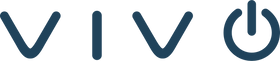*Before diving into our Top 5 Tips to Optimize Your Barco ClickShare Setup, check out our in-depth comparison of the Barco ClickShare CX-30 vs. CX-50 Gen 2. This guide highlights the unique features of each model, helping you choose the right wireless conferencing solution for your collaboration needs. Read the full comparison here.
Barco ClickShare has emerged as a game-changing solution, offering wireless presentation and conferencing systems that simplify how we connect, share, and interact during meetings. From small huddle rooms to large conference spaces, ClickShare delivers versatility, ease of use, and advanced features designed to make every meeting more productive and engaging.
However, to truly harness the power of Barco ClickShare, it’s essential to set up and use the system effectively. In this guide, we’ll not only break down the different ClickShare product categories but also share five practical tips to optimize your setup, troubleshoot common issues, and maximize its features. Plus, discover how Vivo’s expertise can help you take your collaboration efforts to the next level. Whether you’re a seasoned ClickShare user or new to the platform, this blog has something for everyone looking to enhance their meeting experience.
ENSURE PROPER PLACEMENT OF THE BASE UNIT
The Base Unit serves as the foundation for your ClickShare system, and its placement directly impacts performance.
-
Tips for Placement:
- Keep the unit in an open space with minimal obstructions.
- Avoid placing it inside metal cabinets, which can disrupt wireless signals.
- For larger rooms, consider a centrally located installation to ensure even coverage.
- Advanced Tip: For large meeting spaces, use additional network extenders or repeaters to strengthen signal reliability.

KEEP YOUR DEVICES UPDATED
Firmware updates are crucial to maintaining system stability and security.
-
How to Update:
- Enable automatic updates via the ClickShare Configurator.
- Manually check for firmware updates on the Barco website if needed.
- Why It Matters: Updates often include bug fixes, performance improvements, and new features that enhance the user experience.
Click here to go check out updates on the Barco website.
CERTIFIED AND COMPATIBLE PERIPHERALS FOR BARCO CLICKSHARE
Barco ClickShare is designed to seamlessly integrate with a variety of devices to ensure smooth collaboration and conferencing experiences. Below is a categorized list of certified and compatible peripherals:
User Devices
-
Laptops and Desktops:
- Windows (Windows 8.1 and above)
- macOS (10.15 and above)
- Supported through ClickShare Button or Desktop App.
-
Mobile Devices:
- iOS and Android (via the ClickShare Mobile App or native protocols like AirPlay, Google Cast, and Miracast).
AV Peripherals
Barco ClickShare Conference supports these certified AV peripherals for enhanced video and audio performance:
-
Cameras:
- AVer VC Series (e.g., AVer VC520 Pro2).
- Logitech (e.g., Logitech Rally).
- Poly (e.g., Poly Studio X52).
- Huddly IQ.
-
All-in-One Video Bars:
- Poly Studio Series.
- Logitech Rally Bar and Rally Bar Mini.
- Testing Tip: Before deploying new devices, perform a trial run to confirm functionality. Vivo’s experts can assist with testing and setup to avoid compatibility issues.
ADDRESS COMMON CONNECTIVITY ISSUES
Even robust systems like ClickShare can encounter occasional connectivity challenges.
-
Quick Fixes for Button Issues:
- Try the Button on another laptop to rule out USB port problems.
- Re-pair the Button with the Base Unit if recognition issues persist.
-
Optimize Wireless Performance:
- Use the 5GHz frequency band to reduce interference.
- Avoid placing the Base Unit near other wireless devices that might cause congestion.
LEVERAGE CLICKSHARE'S COLLABORATION FEATURES
ClickShare’s advanced features can transform your meetings into highly interactive sessions.
- Annotation and Blackboarding: Encourage collaboration by using these features to capture ideas during brainstorming.
- Touchback Support: For touch-enabled displays, control your laptop directly from the screen.
- Moderation Mode: Manage large meetings by controlling who shares content, ensuring a focused discussion.
HOW VIVO HELPS YOU MAXIMIZE CLICKSHARE SOLUTIONS
At Vivo, we specialize in designing and deploying modern AV solutions that optimize your collaboration experience. Our services include:
Consultation: We help you choose the right Barco ClickShare model based on your room size, use case, and business goals.
Integration: Our engineers ensure seamless integration of ClickShare with your existing AV setup, including peripherals like cameras, microphones, and displays.
Support: With Vivo Care, we provide ongoing support to ensure your ClickShare system continues to operate at peak performance.
Whether you need to upgrade your meeting rooms or troubleshoot existing setups, Vivo is your trusted partner in collaboration success. Click here to talk with one of our Specialists.