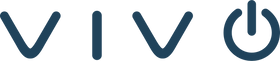As part of the evolution of the new Stream (built on SharePoint) and due to overwhelming customer requests, Microsoft introduced the meeting recording auto-expiration feature, which will automatically delete Microsoft Teams recording files stored in OneDrive or SharePoint after a preset period of time. Admins can disable this feature if desired.
HOW WILL THIS AFFECT YOUR ORGANIZATION:
New recordings will automatically expire 60 days after they are recorded if no action is taken, except for A1 users who will receive a max 30-day default setting. The 60-day default was chosen because, on average across all tenants, 99%+ of meeting recordings are never watched again after 60 days. However, this setting can be modified if a different expiration timeline is desired.
If you do not want new meeting recordings in your tenant to automatically expire, simply follow the Teams admin center or PowerShell instructions below to disable the feature. The functionality to physically delete the files will be enabled starting the third week of Jan 2022.
WHAT YOU NEED TO DO TO PREPARE:
To change the default auto-expiration setting for your tenant, go to admin.teams.microsoft.com, navigate to Meetings > Meeting Policies > Add in the left navigation panel. Then modify the setting under the Recording & transcription section. You can turn off "Meetings automatically expire" if you do not want meeting recordings to expire at all, or you can set a specific number of default days between 1 and 99999.
The policy attribute to control the expiration is NewMeetingRecordingExpirationDays. If you want to override the default and have not yet set this new attribute, please do so.
Or you can modify the setting in PowerShell by setting the attribute NewMeetingRecordingExpirationDays. If you use PowerShell, set the attribute to “-1” to never auto-expire TMRs, or set it to a specific number of days (min: 1 day, max: 99,999 days).
Example PowerShell Cmd: Set-CsTeamsMeetingPolicy -Identity Global -NewMeetingRecordingExpirationDays 30
If you are going to specify a tenant level expiration standard, inform your user base about the change before we deploy it so that they are aware they will need to take action to retain their new recording files past the specified time period once the feature is enabled.
Here are some links for related documentation:
-
Admin-facing help document: Meeting policies and meeting expiration in Microsoft Teams
-
User-facing help document: Record a meeting in Teams
-
PowerShell documentation: Set Cs Teams Meeting Policy