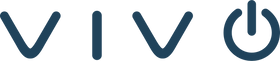If you’re spinning up (or leveling up) telehealth, the question isn’t “Which video app is easiest?”, it’s “Which setup keeps us compliant, secure, and simple for clinicians and patients?” The good news: you don’t need a 60-page legal memo to get this right. You need a short list of non-negotiables, a realistic view of Zoom vs. Microsoft Teams under HIPAA, and hardware that your team can support without drama. That’s exactly what we’ll cover, plus specific devices you can source from vivo.tech to make the whole experience smooth.
WHAT “HIPAA-COMPLIANT” REALLY MEANS FOR VIDEO VISITS
HIPAA isn’t a feature you toggle on; it’s a program. For video conferencing, here are the pillars you can’t skip:
-
Business Associate Agreement (BAA). If your platform provider could process PHI, you need a signed BAA. No BAA = not appropriate for PHI, full stop. For Microsoft 365 (which includes Teams), Microsoft provides a BAA for in-scope cloud services as part of eligible licensing.
-
Security Controls. Look for encryption in transit, access controls (ideally MFA), and the ability to log, monitor, and audit access and changes. These align with HIPAA’s Security Rule and how auditors evaluate your program.
-
Policies & Configuration. How you set up lobbies or waiting rooms, who can record, where recordings live, retention windows, and minimum-necessary PHI handling matter as much as the app you choose.
-
Mind the trackers. Be deliberate about analytics pixels and retargeting on any page that touches PHI. Patient-facing flows should avoid unnecessary tracking and be documented in your risk analysis.
Keep these five in view and you’ll ask the right questions of any vendor or integrator.
ZOOM FOR HEALTHCARE VS. MICROSOFT TEAMS, A HIPAA LENS

Both platforms can support HIPAA-regulated telehealth when licensed and configured correctly. Your decision usually comes down to clinical workflows, EHR integrations, and your existing IT stack.
ZOOM FOR HEALTHCARE
Zoom supports HIPAA-appropriate use through healthcare plans with a signed BAA. The key is being on an eligible plan and actually executing the BAA; free or standard plans aren’t for PHI.
What to configure from day one:
-
Waiting Room enabled for every visit; unique meeting IDs per patient.
-
Recording off by default and allowed only when necessary. Store under secured, governed controls with retention and access policies.
-
Participant controls tightened: lock meetings after your patient joins; disable file transfer and restrict chat per policy.
These choices turn your paper BAA into day-to-day compliance.
MICROSOFT TEAMS (MICROSOFT 365)
For eligible Microsoft cloud services, the HIPAA BAA is available by default through Microsoft’s data protection terms; Teams is an in-scope service under Microsoft 365 and Office 365. You still need to configure Teams to your policy, lobby controls, recording governance, data loss prevention, and audit.
Practically, Teams shines if your clinicians live in Microsoft 365 daily: scheduling through Outlook, policy-based recording, eDiscovery, and conditional access all ride on your existing identity and security stack.
Quick decision cue:
-
Choose Zoom if you want a purpose-built telehealth feel with straightforward, patient-friendly visit links and broad device flexibility.
-
Choose Teams if you’re a Microsoft-first environment and want native policy control across email, files, chat, and meetings.
Either way, the platform alone doesn’t “make you HIPAA.” Your BAA + configuration + workflows do.
A SIMPLE HIPAA CHECKLIST FOR TELEHEALTH VIDEO
1) Execute the BAA. Confirm your BAA status with your platform vendor and keep a copy on file.
2) Lock down meeting access. Use lobbies or waiting rooms, unique visit links, and MFA for staff.
3) Govern recording. Default to off. If you must record, enforce retention, access approvals, and secure storage.
4) Control data sprawl. Disable file transfer, restrict chat per policy, and keep PHI out of ungoverned channels.
5) Audit everything. Turn on audit logs and review them periodically. They’re core to HIPAA’s Security Rule and common audit protocols.
6) Mind the web layer. Remove non-essential analytics and retargeting from patient portals and scheduling flows that touch PHI. Reassess whenever you add new marketing tech.
HARDWARE THAT MAKES COMPLIANT TELEHEALTH EASIER

Software gets the headlines, but the right room hardware is where clinicians feel the difference, clear audio, true-to-life video, and one-touch join that respects your policies.
For small exam rooms and consult rooms
-
Jabra PanaCast 50 — 180° video captures room context (useful for multi-participant family consults) with strong onboard processing for echo and noise.
For medium telehealth rooms and multi-disciplinary case reviews
-
Logitech Rally Bar — an all-in-one bar with excellent optics and built-in mics and speakers; pair with a touch controller for one-touch join and policy-driven workflows.
-
Logitech Rally Bar Room Kit — bundles the bar with the components you need for a ready-to-deploy Zoom Room or Teams Room, reducing integration guesswork.
-
Yealink MeetingBar A30 (with CTP18) — dual cameras, strong AI framing and speaker tracking, and native Zoom or Teams experiences that reduce clinician clicks.
Touch control for policy-friendly one-tap joins
-
Logitech Tap Controller / Tap IP — simple, reliable room control that ties into your Zoom Rooms or Microsoft Teams Rooms policies (lobbies, recording defaults, and more).
These devices are battle-tested for clinical conversations and available directly from vivo.tech, where our team can also help you design rooms by size, workflow, and platform.
DAY-ONE SETTINGS WE RECOMMEND (ZOOM OR TEAMS)
-
Unique links for every encounter. Avoid recurring “catch-all” rooms.
-
Lobby/Waiting Room always on. Admit only expected participants; document your workflow for adding caregivers or interpreters.
-
Recording policy: Off by default. If you must record, store under your governed repository with role-based access and retention.
-
Screen share and chat: Restrict to host or “by request” for clinical visits; allow broader access for care-team conferences.
-
MFA for staff and SSO for all clinician endpoints. A small step that reduces risk dramatically.
-
Audit and alerts: Enable audit logs and set alerts for sensitive actions (recording changes, sharing outside your tenant, and similar events). These map directly to how compliance reviewers evaluate controls.
HOW VIVO MAKES THIS EASY
Vivo’s approach is simple: we meet you where your stack is, Zoom or Microsoft 365, and design a room-to-workflow solution that backs your HIPAA program. That can include:
-
Design & Deployment: Right-sizing rooms and choosing hardware that meets clinical needs without overcomplicating support.
-
Configuration as a Service: We’ll apply your policies to Zoom Rooms or Teams Rooms, lobbies, recording governance, signage, and user roles, then document it for compliance.
-
Instant AV & Lifecycle Support: As your practice grows, we help you replicate the configuration quickly and consistently across locations.
Want a practical walkthrough from requirements to deployment? We’ve published a step-by-step guide to demystify Zoom Rooms setup and governance, and we can tailor the same rigor to Teams Rooms if that’s your direction.
PUTTING IT ALL TOGETHER: A SHORT BUYER’S GAME PLAN
-
Pick your platform (Zoom for Healthcare or Microsoft Teams) based on where you already live, email, identity, scheduling, and confirm your BAA status.
-
Write down your policy defaults (lobby on, unique links, recording off, retention if recording is allowed).
-
Choose hardware that enforces simplicity (one-touch join, clear audio, consistent framing) and can scale across rooms, start with Logitech Rally Bar or Yealink MeetingBar A30, add Tap or Tap IP for control.
-
Document and test. Run mock visits, verify audit logs, and finalize a failover plan.
-
Review web tracking and forms. Remove unnecessary pixels from any patient-facing flows that touch PHI; revisit regularly.
Do those five things, and you’ll have a compliant, clinician-friendly telehealth experience that scales.
FAQ
Is Zoom “HIPAA-compliant?”
Zoom can support HIPAA-regulated use when you’re on a healthcare plan with a signed BAA and proper configuration. Standard or free plans aren’t intended for PHI.
Is Microsoft Teams “HIPAA-compliant?”
Teams is included in Microsoft’s in-scope cloud services. Eligible customers have a BAA via Microsoft’s data protection terms, but you still must configure policies and controls.
Can we keep using consumer video apps?
The COVID-era flexibility ended. Use a platform with a BAA and proper controls.
What about website analytics or retargeting?
Treat trackers carefully on any page that might involve PHI. Guidance and enforcement have evolved, so minimize risk, document your choices, and review changes periodically.
What’s the fastest compliant room build?
Pair Logitech Rally Bar or Yealink MeetingBar A30 with a Logitech Tap (or Tap IP) for one-touch joins, and deploy as either a Zoom Room or a Teams Room. Vivo can preconfigure, ship, and support.
READY TO PLAN YOUR TELEHEALTH ROLLOUT?
Tell us your platform preference (Zoom or Teams), room sizes, and any clinical workflows that need special handling (interpreters, chaperones, multi-site rounds). We’ll map a HIPAA-friendly configuration, recommend hardware from vivo.tech, and deploy with documentation your compliance team will love.
REFERENCES
-
U.S. Department of Health and Human Services, Office for Civil Rights. “HIPAA and Telehealth.” Updated May 2023. https://www.hhs.gov/hipaa/for-professionals/special-topics/hipaa-and-telehealth/index.html
-
U.S. Department of Health and Human Services, Office for Civil Rights. “Use of Online Tracking Technologies by HIPAA Covered Entities and Business Associates.” Updated March 18, 2024. https://www.hhs.gov/hipaa/for-professionals/privacy/guidance/hipaa-online-tracking-technologies/index.html
-
U.S. Department of Health and Human Services, Office for Civil Rights. “Audit Protocol.” https://www.hhs.gov/hipaa/for-professionals/compliance-enforcement/audit/protocol/index.html
-
U.S. Department of Health and Human Services, Office for Civil Rights. “Security Rule Guidance Material.” https://www.hhs.gov/hipaa/for-professionals/security/guidance/index.html
-
Microsoft. “HIPAA and the HITECH Act.” Microsoft Products and Services Data Protection Addendum. https://learn.microsoft.com/en-us/compliance/regulatory/offering-hipaa-hitech
-
Microsoft Tech Community. “Virtual Health with a HIPAA BAA in Place Automatically.” Aug. 2021. https://techcommunity.microsoft.com/t5/healthcare-and-life-sciences/virtual-health-with-a-hipaa-baa-in-place-automatically/ba-p/2612909
-
Microsoft Learn. “HIPAA – Azure Compliance Offering.” https://learn.microsoft.com/en-us/compliance/regulatory/offering-hipaa-hitech
-
Zoom Video Communications. “Zoom for Healthcare.” https://explore.zoom.us/en/healthcare/
-
Zoom Video Communications. “HIPAA Compliance Guide.” https://explore.zoom.us/en/trust/hipaa/
-
HIPAA Journal. “OCR’s COVID-19 Telehealth Enforcement Discretion Transition Period Ends.” Aug. 2023. https://www.hipaajournal.com/ocrs-covid-19-telehealth-enforcement-discretion-transition-period-ends/
-
Ropes & Gray. “OCR Updates Online Tracking Technology Guidance for HIPAA-Regulated Entities.” March 18, 2024. https://www.ropesgray.com/en/insights/alerts/2024/03/ocr-updates-online-tracking-technology-guidance-for-hipaa-regulated-entities
- Vivo Technologies. “Instant AV.” https://vivo.tech/pages/instant-av
-
Vivo Technologies. “How to Set Up Zoom Rooms – Guide.” Apr. 2025. https://vivo.tech/blogs/news/how-to-set-up-zoom-rooms