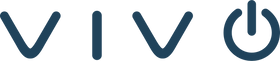If someone shared a Zoom cloud recording link with you, maybe from a webinar, meeting, or team training, you might want to download it and save it for future use. But depending on how the host set up the link, downloading isn’t always straightforward.
Before we walk through the ways to download a Zoom video, it’s important to understand how Zoom recordings work. Not every recording is downloadable, and sometimes you’ll need to take a few extra steps to get access.
FIRST: HOW ZOOM RECORDINGS WORK
Zoom allows two types of recordings:
-
Local recordings (saved directly to your computer)
-
Cloud recordings (saved to your Zoom account)
If you're the host and want to record a meeting, here’s how to do it:
How to Record a Zoom Meeting (Locally)
-
Start your Zoom meeting.
-
Click the Record button in the toolbar.
-
Choose Record on this Computer.
-
After the meeting ends, Zoom will save the recording (typically as an MP4 file) on your device.
How to Record to the Cloud (Zoom Pro or higher)
-
Start your meeting and click Record.
-
Select Record to the Cloud.
-
Once the meeting ends, Zoom processes and uploads the video to your account under Recordings at zoom.us.
If you’re sharing a meeting with others, cloud recording is the method that lets you easily send a link for others to view, and potentially download.
WHY YOU MIGHT WANT TO DOWNLOAD A ZOOM RECORDING
People download Zoom recordings for different reasons:
-
Watching the video offline
-
Archiving it for future training
-
Reusing content internally
-
Keeping a backup in case the host deletes the link
However, the ability to download depends entirely on how the recording was shared by the host.
CHECK IF DOWNLOAD IS ENABLED
Before you attempt any workarounds, check if downloading is already allowed:
-
Open the shared Zoom link in your browser.
-
Enter the access passcode (if required).
-
Look beneath the video player for a Download button.
If you see that button, great! You’re ready to save the file. If you don’t, you’ll need to try one of the alternate methods below.

METHOD 1: DOWNLOAD USING THE OFFICIAL BUTTON
When the host allows it, downloading a Zoom video is simple.
On Desktop
-
Open the link in Chrome, Safari, or another browser.
-
Enter the passcode or sign in (if required).
-
Click the Download button below the video player.
-
Choose where to save the file on your device.
On Mobile
-
Open the link in your phone’s browser.
-
Look for a download icon or “Save to Files” prompt.
-
Save the recording to your phone or cloud storage.
Tip: Zoom’s mobile browser support isn’t perfect. If the download doesn’t start, switch to a desktop browser for better results.
METHOD 2: IF THE DOWNLOAD BUTTON ISN’T THERE
If you don’t see a download button, that means the host disabled it. But there are a few workarounds.
Option A: Use Browser Developer Tools
-
Open the Zoom recording link in Google Chrome.
-
Right-click anywhere on the page and choose Inspect.
-
Navigate to the Console tab.
-
Paste this line of code:
document.addEventListener('contextmenu', event => event.stopPropagation(), true);
5. Press Enter, then right-click on the video. You may now be able to select Save Video As…
This won’t work in every case, but if the restriction is just a hidden right-click menu, it can do the trick.
Option B: Use a Chrome Extension
Some tools, like ZED: Zoom Video Downloader, can detect embedded Zoom videos and allow you to download them. These extensions often add a download icon directly to the player.
Warning: Only use browser extensions from trusted developers. Always check reviews and permissions before installing.
Option C: Record Your Screen
If the above options fail, screen recording is a reliable fallback.
-
On Windows, use OBS Studio.
-
On Mac, use QuickTime or OBS Studio.
-
On iPhone/iPad, swipe down and tap the Screen Recording icon.
-
On Android, use the built-in recorder or an app like AZ Screen Recorder.
Play the Zoom video in full screen and start recording. It takes a little more time, but you’ll still have a usable copy of the content.
TROUBLESHOOTING COMMON ISSUES
“I don’t see a download button”
The host likely disabled downloads. You can ask them to enable it by checking the “Viewers can download” box when sharing the recording.
“The link isn’t working”
The recording may have been deleted or expired. Try contacting the host for an updated link.
“My recording didn’t save properly”
Try again using a different browser or a download manager. If screen recording, make sure your audio settings are set to capture internal sound.
WHAT TO DO AFTER DOWNLOADING
Once you've downloaded the Zoom recording, keep things organized:
-
Rename the file with a clear title and date (e.g.,
2025-08-zoom-team-call.mp4) -
Save it in a secure folder or cloud drive
-
Avoid sharing the recording publicly unless you have permission
-
Back it up so you don’t lose access if your device fails
Always respect privacy. If the recording wasn’t yours originally, make sure you’ve received consent to store or redistribute it.

CONCLUSION
Downloading a Zoom video from a shared link is sometimes simple, and sometimes not. If the host made downloads available, it’s just a matter of clicking a button. But if downloads were restricted, browser tools, extensions, or screen recording can provide other options.
Either way, being able to access and save video recordings is a valuable part of how we work and communicate today. And having the right tools, and the right partner, can make all the difference.
VIVO TECHNOLOGIES: YOUR OFFICIAL ZOOM PARTNER
At Vivo Technologies, we help organizations of all sizes get more from their Zoom investment. As an official Zoom partner, we provide solutions that go beyond the call, from full Zoom Room deployments and hardware bundles to support for cloud recording, licensing, and custom integrations.
Whether you're looking to simplify your video workflows or build out smarter spaces for hybrid collaboration, Vivo is here to help.
Visit vivo.tech to explore our Zoom-compatible solutions and speak with a certified Zoom specialist.
Let’s make your meetings, and your recordings, work better for everyone.
REFERENCES
Zoom Video Communications. (n.d.-a). Recording a Zoom meeting. Zoom Support. https://support.zoom.com/hc/en/article?id=zm_kb&sysparm_article=KB0067567
Zoom Video Communications. (n.d.-b). Managing cloud recordings. Zoom Support. https://support.zoom.us/hc/en-us/articles/203741855-Managing-cloud-recordings
Zoom Video Communications. (n.d.-c). Sharing cloud recordings. Zoom Support. https://support.zoom.us/hc/en-us/articles/205347605-Sharing-cloud-recordings